Adding existing WordPress Installations to WordPress Toolkit
All WordPress installations added using the WordPress Toolkit or through the Applications page appear in WordPress Toolkit automatically; those installed manually need to be attached to WordPress Toolkit. If you have upgraded from an earlier version of Plesk and you used WordPress, we recommend that you attach all existing WordPress installations to WordPress Toolkit.
To attach WordPress installations to WordPress Toolkit:
- Go to WordPress.
- Click Scan.
The WordPress installation was attached and is now shown in the list of existing WordPress installations in WordPress.
Importing WordPress Installations
You can use the “Web Site Migration” feature to migrate WordPress websites owned by you but hosted elsewhere to Plesk. When you migrate a WordPress website, Plesk copies all its files and the database to your server. Once a website has been migrated, you can manage it using WordPress Toolkit.
To migrate an existing WordPress website, go to Websites & Domains > WordPress, click Import, and then follow the on screen instructions.
Removing and Detaching Installations
You can detach WordPress installations that you do not want to see and manage in WordPress Toolkit. Detaching does not remove the installation, merely hides it from WordPress Toolkit. A detached installation will be attached to WordPress Toolkit again after you scan for WordPress installations. You can detach WordPress installations individually or multiple installations at a time.
To detach WordPress installations:
- Go to WordPress and then do the following:
- (To detach an individual installation) On the card of the installation you want to detach, click the three dots icon.
- (To detach multiple installations) Select installations you want to detach and click Detach.
- Click Detach.
Unlike detaching, removal completely deletes a WordPress installation. You can remove any installation, no matter how it was installed: using WordPress Toolkit, through the Applications page, or manually. You can remove WordPress installations individually or multiple installations at a time.
To remove WordPress installations:
- Go to WordPress and then do the following:
- (To remove an individual installation) On the card of the installation you want to remove, click the three dots icon.
- (To remove multiple installations) Select installations you want to remove and click Remove.
- Click Remove.